Let’s kick things off with some good news: converting video to MP3 is no longer a hassle – thanks to the digital age.
Whether you want to repurpose your video into podcasts and audiograms or listen to a video’s information on the go, there are many ways to extract audio from video.
In this guide, we’ll walk you through some straightforward methods to convert video to MP3, starting with the easiest.
But before we dive in, let’s talk about the elephant in the room:
Is Using A Video to MP3 Converter Legal?
Well, it depends on the video you want to convert.
You’re in a much safer territory with the content that you have produced. So, yeah, you can legally convert your videos. And you can also convert videos that belong to the “public domain” or are “non-copyrighted.”
However, you can’t convert and download copyrighted videos unless, of course, you get the owner’s express permission. It might be a bummer for some, but that’s how it works!
Now that you’ve peeked into the legal landscape, here are some quick and easy ways to convert video to audio.
How To Get Audio From Video In 3 Simple Ways
1. Use an online tool
As we mentioned earlier, this is by far the easiest way to convert video to audio. Using an online tool doesn’t require any downloads or software installation. Plus, you can easily convert video to MP3 with an online tool like Wave.video.
Check out these easy steps and see for yourself:
Step 1: Log into your Wave.video account
If you haven’t already, then sign up and log into your Wave.video account.
Step 2: Upload your video
Next, click “+ New Video” in the top right and select “Upload a video” from the drop-down menu to upload your video to the Wave.video platform.
Step 3: Download your audio
Now click the uploaded video to access the video dashboard and hit the “Download video and audio” tab on the bottom of the toolbar on the left. From the options, select “Download audio”.
Well, that’s it! Your audio track will now be available on your computer in mp3 format.
Play, repurpose, and share – do all you want to do with features.
Pro Tip: You can also record a voiceover inside the Wave.video editor and download its audio.
Convert Your Video to Mp3 in a Few Clicks
2. Use a media player
While there are several ways to convert video into audio, you can use a trusted media player to do the task.
VLC Media Player is one such free and open-source application software that you can use to convert your video into audio.
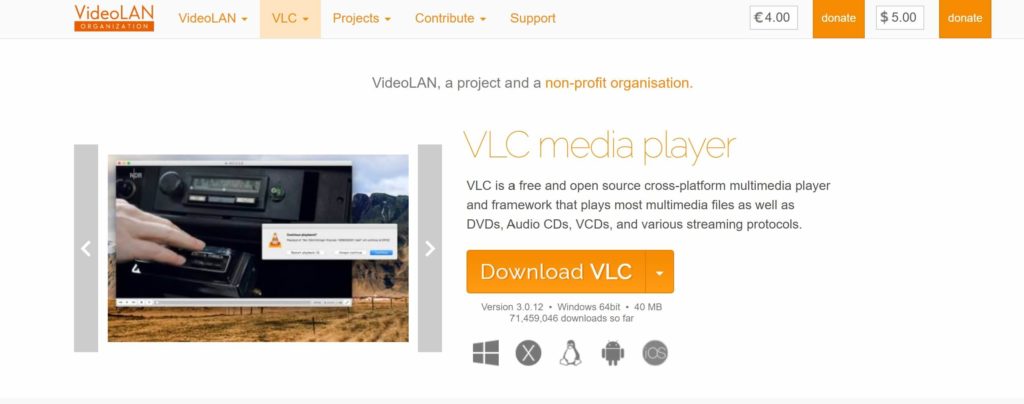
Step 1: Download and open
Visit VideoLAN to download VLC Media Player. Once it’s on your computer, open it.
Step 2: Click Media
In the menu bar, click “Media” and then select “Convert/Save” from the drop-down.
Step 3: Add your video
Next, in the open media window, click “+Add” on the right and browse and open your video. Then, hit “Convert/Save.”
Step 4: Convert
In the convert box, go to the “Profile” tab and choose “Audio – MP3”. Under the “Destination” section at the bottom, hit “Browse” in the right and give a destination filename with the extension ending in .mp3.
Once done, click “Start.”
Your audio will now be saved at your chosen location.
3. Use a video to audio converting software
There is a suite of advanced software that you can use to convert your video into audio. Unlike media players like VLC, these tools are specially designed to convert video into audio and complete similar tasks like downloading YouTube videos, saving videos and photos from Instagram, etc.
4K Download is a good example here. You can use this drag-and-drop video converter for its ease of use and quick results. In fact, it also enables bulk video upload so that you can create a queue for conversion to MP3 instead of individual uploads and conversions.
To convert your video into MP3 using 4K Download, follow these steps:
Step 1: Download and install 4K Video to MP3 application if you are a macOS, Windows, or Linux user.
Step 2: Launch the application and upload your video by clicking the “Add Video” tab. The conversion will start automatically.
Step 3: Once the conversion is complete, right-click on the audio track and click “Show in Folder” to open the directory and listen to the soundtrack.
And it’s done! No sweat.
Ready to extract audio from video?
While there’s a long list of video to MP3 converters out there, not all of them are safe to use. Some of them are known for posing security risks. With that in mind, make sure that your chosen video to MP3 converter is safe to use.
In this article, we’ve mentioned three of the most secure and fast online and desktop tools to convert video to MP3. You can choose the one for you based on your objective – whether you need an online or a desktop tool, good speed, or is it batch conversion that you want.
Wave.video doesn’t require any downloads and lets you create videos too. It makes the most sense to choose Wave.video if you’re looking for an online video to MP3 converter that’s safe, quick, and easy to use, and which also lets you add a voiceover to your video and then extract audio from video.
Still and all, each one of the methods mentioned above can help you wield the power of audios to boost your brand.
So, go and tap into the social conversations with compelling soundtracks.
Join our newsletter — it’s free!