How’s your business’ visibility in local search results? Struggling to get in front of nearby customers? This complete checklist for location page search engine optimization (SEO) will help you optimize your existing location page to get in front of potential nearby customers and increase the number of qualified visitors to your website.
If you don’t currently have a location page, no worries! This checklist will walk you through the recommended components to include on your website’s location page.
Whether you’re a brick-and-mortar business, service area business (SAB), single-location or multi-location business, a location page can help you centralize your local SEO efforts to create a helpful experience for local customers who need a snapshot of your business location’s details.
If you already have a location page and are ready to optimize, jump to the complete checklist for location page SEO. If you need more details, let’s first look at what a location page is and why it’s so crucial if you want to rank in Google’s Local Pack (Google Map Pack) and Search.
What is a Location Page?
A location page, also known as a city landing page or service area page, is a highly focused web page that encompasses all of your business location’s key information for customers and search engines. This includes your location’s NAP (Name, Address, Phone Number) details, product or service offerings, business hours, reviews, and directions, to name a few. Regardless of your business location type (e.g. brick-and-mortar, SAB), your location page will feature the same components. However, the approach you take to optimize your location page will depend on your number of locations. For example, a multi-location brick-and-mortar business will need to approach building location pages differently than a single-location SAB.
Location pages make it easier for customers to find specific information surrounding your business’ location, and many of their components serve as ranking factors for local-specific search results. In Moz’s State of Local SEO Industry Report 2020, the top-ranking factors for the Local Pack include the following:
Google My Business elements (keywords in name, category, etc.)
Google reviews (count, sentiment, owner responses, etc.)
Proximity of searcher to the place of business
Physical address in the city of search
Consistency of citations (on primary data sources such as directories, aggregators, and platforms)
On-page SEO elements
Local listing engagement (click-through rate (CTR), clicks-to-call, online bookings, etc.)
Organic user behavior (CTR, bounce rate, time on site, etc.)
Quality/authority of inbound links to the domain
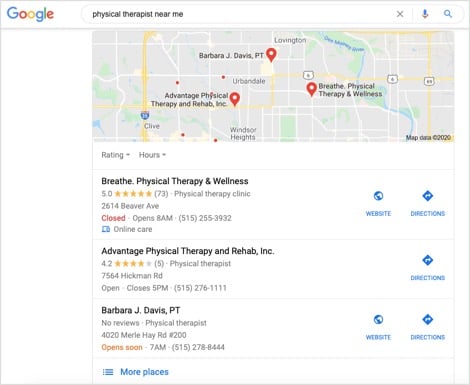 Example of Google’s regular local 3-pack (a.k.a Local Pack or Map Pack)
Example of Google’s regular local 3-pack (a.k.a Local Pack or Map Pack)
In the same report, the top-ranking factors for local organic search results include the following:
As you read through the complete checklist and optimize your own location page, keep these ranking factors in mind. Now, let’s get to the reason you’re here!
The Complete Checklist for Location Page SEO
This complete checklist should serve as a guide to optimizing your own location page. Each component can help to strengthen your website’s user experience for customers who search for more information as well as for search engine robots that crawl and index your location page to rank in search engine results pages (SERPs).
Read through each step or jump to the sections that apply to you:
Before diving in, make sure your location page, and the rest of your website, is mobile friendly. Google is rolling out mobile-first indexing to all websites in September 2020 , which means Google will only crawl and index the mobile version of a web page. If a page on your website is not mobile friendly, Google will not index the page for search results, meaning you will not receive organic traffic to that particular page.
1. Feature Identical NAP Details
The first pieces of information you need to include on your location page are your NAP details. NAP stands for Name, Address, and Phone Number. Google and other search engines use a business’ NAP details to influence where the business should rank in geo-specific searches. Since proximity of the searcher to the place of business is the third most important ranking factor for the Local Pack, make sure your NAP details are accurate and consistent across your location page, website, Google My Business (GMB) listing, and other online directories. Depending on your business location type, you will need to take different factors into consideration.
Single-location brick-and-mortar business: Build one location page on your website that features your NAP details.
Multi-location brick-and-mortar business: Build one web page for each location. If you only have a handful of store locations, consider building out a location subfolder on your website.
For example, Fong’s Pizza in Iowa has four locations: three in the Des Moines metro area and one in Cedar Rapids. Each location has its own page underneath the Locations subfolder on their website. This gives each location page a better chance of ranking in location-specific search results. For example, if I live in downtown Des Moines and I search for Fong’s Pizza, their DSM – Downtown location page should appear in my search results rather than their Ankeny location page because I am closer in proximity to their downtown Des Moines location. For local SEO, try to use the location’s city name in the URL path (e.g. www.yourdomain.com/locations/des-moines).
If you have more than a handful of store locations, consider building out a store finder tool and a unique web page for each location. If you do not build out a web page for each location, you could lose out on more clicks in local search results. Home Depot is a great example of this strategy; they created a store finder tool for users and each store links to its own indexable location page for search engines. In search results, each location’s GMB listing links directly to its associated location page.
SAB with an office location: Include your business name, phone number, and service areas on the location page. If you have an office, include the address too. If you do not actively staff your office during office hours, hide your address from users. This will allow you to verify your address with Google and other search engines, but users will not publicly see your address. If you have several popular service areas, consider building out a location page for each location. For example, Miller Pest & Termite uses this tactic for their own location pages. They include a Service Areas subfolder in the navigation menu, which includes popular service areas broken down by state and city.
SAB without an office location: Include your business name, phone number, and service areas on the location page. If you do not have an office, an alternative solution is to use your business’ registered address and hide it from users.
2. Use Location-Specific Keywords
The next step is to include location-specific keywords throughout your content, in your meta tags (title, meta description, h1) and URL path. This indicates to search engines that your location page applies to a specific location. Consider the following example:
Wendy is a wedding cake baker with two brick-and-mortar locations: Des Moines and Waukee. She should have one page per location and try to include her target and location-specific keywords throughout each page.
Wedding cake baker, wedding cake bakery, wedding cakes
Wedding cake baker, wedding cake bakery, wedding cakes
Wedding Cake Bakery in Des Moines | Wedding Cakes by Wendy
Wedding Cake Bakery in Waukee | Wedding Cakes by Wendy
Meta description tag
Custom wedding cakes in Des Moines, Iowa. Choose from a variety of flavors…
Custom wedding cakes in Waukee, Iowa. Choose from a variety of flavors…
H1 tag
/locations/waukee
Single-location brick-and-mortar business: Include your business location’s city throughout your content, in your meta tags and URL path.
Multi-location brick-and-mortar business: For each location page, include your business locations’ cities throughout your content, in your meta tags and URL path.
SAB with an office location: If you have an office location, you can include your location’s city throughout your content, in your meta tags and URL path. However, make sure you also highlight your service areas as well. It is less likely for SABs to rank in Google’s Local Pack outside of their city address. For example, a carpet cleaner with a Des Moines, Iowa address that services Waukee, Iowa will likely not rank highly in the Local Pack in Waukee for the search query, “carpet cleaner near me.”
SAB without an office location: If you do not have an office location, include your service areas throughout your content, in your meta tags and URL path.
3. Include Location-Specific Content
Similar to step two, you should also include location-specific content on your location page. If you have multiple locations, avoid copying and pasting the same content across each location page and doing a search and replace for location-specific keywords. This could result in duplicate content, which you want to avoid at all costs. Instead, include content that is unique to each location. Examples of location-specific content include services offered, products or brands sold, nearby locations, menu (for restaurants), and a unique selling proposition (USP).
Single-location brick-and-mortar business: Include your products or services available in-store, names of nearby businesses or place markers to help visitors find where you’re located, and your USP.
Multi-location brick-and-mortar business: For each location page, include your products or services available in-store, names of nearby businesses or place markers, and your USP.
SAB with an office location: Include your services and USP.
SAB without an office location: Include your services and USP.
4. Include Business Hours
There’s nothing more frustrating from a user’s standpoint than searching for a business’ hours, driving to their place of business, and discovering that they’re closed, and their hours were listed incorrectly on either their website or GMB listing. To prevent your own customers from experiencing this scenario, include your business hours on your location page. These hours should exactly match your GMB listing.
Single-location brick-and-mortar business: Add your store hours to your location page.
Multi-location brick-and-mortar business: For each location, include your store hours.
SAB with an office location: Include your office hours on your location page. If you also offer 24/7 service (e.g. garage door company with 24/7 service technicians), make sure you highlight both your office’s hours of operation and your 24/7 service offerings. If you only provide 24/7 service, make sure you feature this on both your location page and your GMB listing.
SAB without an office location: Include your service hours on your location page.
5. Feature Customer Reviews
Customer reviews on Google also represent one of the top-ranking factors for both the Local Pack and local search results because Google favors fresh content. Plus, positive reviews help to build credibility and trustworthiness with your potential customers. On average, users will read 10 reviews before giving you their business. If you do not have many reviews, or are struggling to bounce back from a negative review, develop a reputation management strategy to generate more quality customer reviews. Consider using a review widget to embed Google reviews on your location page.
Single-location brick-and-mortar business: Feature Google customer reviews on your location page using an embed widget.
Multi-location brick-and-mortar business: If you have a GMB listing for each location, feature customer reviews from each GMB listing on its associated location page. For example, if you have a location in Ankeny, Iowa and Des Moines, Iowa, feature your Ankeny GMB reviews on your Ankeny location page and your Des Moines GMB reviews on your Des Moines location page.
SAB with an office location: Feature Google customer reviews on your location page using an embed widget.
SAB without an office location: See SAB with an office location for details.
6. Provide Directions & Share Your Location
Similar to adding your business hours to your location page, it is crucial to give your customers directions and share your location, so they know exactly where and how to find your business. Help your customers find you by listing nearby businesses or prominent place markers. You can also embed a Google Maps widget on your website with a location pin to allow customers to click directly on the pin to get driving directions.
Single-location brick-and-mortar business: Embed a Google Maps widget on your location page and include directions to help customers find your business.
Multi-location brick-and-mortar business: For each location page, embed a Google Maps widget and include location-specific directions for customers.
SAB with an office location: Embed a Google Maps widget on your location page. Add a pin to your office address to indicate your location and add a radius around the pin to specify your service area.
SAB without an office location: Embed a Google Maps widget on your location page that uses a radius to indicate your service area.
7. Include Location-Specific Images
Images and videos can give your customers a glimpse into your business’ location before they visit. This helps customers to familiarize themselves with your location, set expectations, and develop an additional layer of trust. Examples of location-specific images include interior and exterior photos, products sold, and pictures of your staff. If you add photos to your location page, make sure you optimize them for SEO too!
Single-location brick-and-mortar business: Add interior and exterior photos, pictures of popular or available products, and team photos.
Multi-location brick-and-mortar business: For each location, add interior and exterior photos, pictures of popular or available products, and team photos.
SAB with an office location: Add interior and exterior photos, and pictures of your staff performing services.
SAB without an office location: Add pictures of your staff performing services.
8. Use a Relevant CTA
For every page on your website, there should be a clear goal, or desired action, for your visitors. The same is true for your location page. Including a relevant CTA on your location page can help prompt your visitors to take a specific action (e.g. Get Directions, Reserve a Table, Request an Appointment, etc.).
Single-location brick-and-mortar business: Include a relevant CTA on your location page to persuade visitors to perform a desired action.
Multi-location brick-and-mortar business: For each location page, include a CTA that aligns with the location’s goal.
SAB with an office location: Include a relevant CTA that relates to your services (e.g. Schedule Service, Talk to a Technician, etc.).
SAB without an office location: See SAB with an office location for details.
9. Apply Schema Markup
Schema markup, a type of structured data language, is a way of formatting your data to help Google more easily understand who you are and what you do. Plus, adding schema to your website makes you eligible for rich search results (dependent on schema markup type). Schema.org provides the full list of available markups. When applying schema markup to your location page, follow Google’s guidelines and try to only use types that represent the page’s content. If you aren’t a developer, free tools like Merkle are great for generating schema markup!
Single-location brick-and-mortar business: Use the LocalBusiness schema markup type for the location page.
Multi-location brick-and-mortar business: For each location page, use the LocalBusiness type. Schema App provides further explanation for marking up your locations if you do not have an address on your homepage as well as if you do have an address on your homepage.
SAB with an office location: Use the Organization type for your location page.
SAB without an office location: See SAB with an office location for details.
10. Add Relevant Internal & External Links
The final step in this complete checklist is to add relevant internal and external links. By doing so, you can share additional resources with your visitors and further showcase your business. For example, you can include internal links to specific products or services, or your company About page. You can also include external links to location-specific social media profiles, local directories or publications that feature your business, or popular directory listings.
Single-location brick-and-mortar business: Include relevant internal and external links that highlight your business’ products or services and social media profiles.
Multi-location brick-and-mortar business: Include internal and external links applicable to each location. For example, Home Depot’s location pages feature internal links that apply to each location. Their W Des Moines location page includes relevant internal links to a special daily offer, products trending in the store, and nearby locations.
SAB with an office location: Include links to your service pages, social media profiles, and directory listings, to name a few.
SAB without an office location: See SAB with an office location for details.
There are a lot of factors to consider when optimizing, or building, your location page, especially if you have multiple locations or service areas. If you follow this complete checklist for location page SEO, you’ll be on the right track to creating a more helpful user experience and improving your visibility in local SERPs.
This post is part of a larger blog series. Check back next Wednesday, July 8, for the next post in the series: How to Use Structured Data Markup (Schema).