New social media automation tools appear every other day. App developers try all the angles to attract customers in this competitive market. Tools like Buffer, HootSuite, and CoSchedule have lead the way in social media automation software. Each of these tools caters to a different market. But they do the same thing: free up time spent on social media so you can concentrate on other things. Do you need another content discovery and automation tool? Does the world need a Buffer alternative? This ContentStudio Review looks at the pros and cons of a new social media automation tool that could replace your current software. Hint: there are more pros than cons.
Why You Need a Social Media Automation Tool
The easy answer is to save time, resources, and money. Let software take care of time-consuming social media marketing so you can get on with more important things.
Of course, your entire social media strategy should not have a hands-off approach. Appearing impersonal and robotic to your fans and clients won’t make them warm and fuzzy about your business. Interaction with customers, fans, and even haters on Facebook, Twitter, Instagram and the other platforms is crucial.
That said, automating regular tasks like content curation and retweeting can save lots of time and doesn’t have to appear impersonal or spammy. Scheduling posts and tweets about your new blog posts, special offers, and discounts can benefit your customers and fans.
How to Use a Social Media Marketing Tool
First of all, nobody likes to be bombarded with the same content over and over. Spam lives and breathes on social just as much as on email channels. Getting noticed on social media is hard, but there’s a fine line between posting too much and not posting enough. Test, evaluate, and adjust. This is the key to successful social scheduling and automation.
Don’t post on Facebook every 2 minutes. This not only annoys people but sends a signal to the Facebook algorithm that your content is of low value (low interaction means low quality = less exposure).
Use the scheduling capabilities of an intelligent social media marketing automation tool to post regularly without being intrusive. Vary posting times. Vary the content. Change the headlines and hashtags. Setting all of this ‘natural looking’ posting schedule can take time on some platforms. This is where ContentStudio shines.
ContentStudio – One Tool to Rule Them All?
I’d like to say right away that I’m a fan of this product. I’ve used all the competitors and ContentStudio beats most, if not all of them. Let me tell you why.
- The pricing plans, compared to other social media tools with similar capabilities, are competitive
- The content curation and automation tool is very effective and is a feature that ContentStudio’s competitors do not have.
- The ability to schedule repeat posts with different content for each social media platform is superb.
- The Evergreen tool gives you the ability to set up a “set and forget” posting schedule for content you want to go out at specific intervals.
- The content discovery feature is easy to use, great for finding content to post, and syncs with the automation posting tools.
- Integration with other tools such as Pocket, content spinners, link shorteners, Feedly, and Replug put your marketing efforts into overdrive.
There’s a lot more, but these are the main points.
Let me show you how it works:
App and Social Account Setup
This part is a breeze. Create an account on ContentStudio.io and add some social media profiles. Within a few clicks, you’re ready to go. If you have an agency or work with some social media marketers you can add other people in the Settings > Team Members section. (Team members are available on the Small Business Plan and higher levels)
Connecting Social Media Accounts
Connect your blog, Tumblr, or Medium account to allow posting to your blog from inside ContentStudio.
Currently, the app supports Facebook, Twitter, Pinterest, Linkedin, and Tumblr.
Groups
Once you’ve added social media accounts, group connected accounts together to make scheduling a little easier. If you work with clients or you have multiple businesses, it makes sense to add accounts from each business to a group. Use the Settings > Groups option.
Adding Content Sources
You can add keywords or domain names to monitor as sources to appear in the content discovery section. Another great feature is the ability to add RSS feeds to your content sources. And if you like the content produced by certain Facebook pages, add them as sources too so they appear first.
Integrations
ContentStudio gives you the option to use naked URLs (no shortening or tracking) in social posts. If you prefer a link shortener and/or tracking abilities, you’ve got the choice of ContentStudio’s own shortened links (Cstu.io), the well-known Bit.ly link shortening service, and Google’s service (Goo.gl)
To connect a content spinner, such as Word.ai, just add your login details and connect.
Pocket, an app that lets you save content for offline reading later, is a great tool for content creation. ContentStudio integrates directly with Pocket so you can automatically schedule articles you save for posting later.
Replug is an app for adding a call-to-action to any link you share. The call-to-action gives readers of the content a chance to connect with your business (via the web or a phone call). Replug’s re-targeting pixel feature lets you create Custom Audiences from people that clicked on your shared posts. Great for re-targeting in Facebook ads or Adwords later. Integrate Replug automatically with your scheduled posts and you’ve got an extra layer of marketing power.
Connect Feedly, a feed reader for curating content, directly into ContentStudio with a single click. You can then add new content picked up by Feedly directly into your content marketing plan.
Content Discovery
This is one of the areas where ContentStudio really shines. The Content Discovery section is great for finding trending content across multiple platforms quickly. Currently, the searchable platforms or Internet areas are:
- Web Articles – Search the web for posts and news items on your target topic or use the ‘trending’ search for inspiration.
- YouTube – Quickly find popular Youtube videos together with viewer count, likes, and comments.
- Dailymotion – Like Youtube, Dailymotion is another search engine for video content
- Facebook – Find the trending topics or popular posts on the world’s biggest social network
- Twitter – Discover, share, and retweet tweets that have already gone viral.
- Imgur – ContentStudio’s integration is not yet ready for prime time but it’s a good way to get some ideas
- Giphy – The platform for Gifs is a goldmine for shareable images
- Pixabay – Find free-to-use images for your content or social media posts.
The granularity offered by the software is quite impressive. Not only can you search different platforms, but you can also choose timeframe, geographical location, language, most shared, trending, by shares, topics, and length.
Need some shareable content on Facebook Ads that was posted on the web in the last week, in the UK, in English, that’s also trending, and has lots of Facebook shares? ContentStudio will find it for you.
Looking for the most popular Facebook posts on CrossFit ‘by engagement’, that also include links, photos, or videos? It takes mere seconds to filter down to relevant videos.
Pros: Very easy to find content quickly in many niches with fine granularity. Fast interface and very well presented results.
Cons: Some content can be irrelevant and it almost always requires some tweaking. The Imgur search doesn’t work properly.
Creating Content for Sharing
At the top right of the ContentStudio interface is the Compose button. Click it to open a new page with two options: Blog Post or Social Media Post.
I’m not a fan of the (share to) Blog Post function because I prefer to use WordPress’s native interface. But it can be a timesaver if you maintain multiple blogs as you can write and submit posts without logging in and navigating to the New Post area of WordPress
The Composer tool is feature-rich, offering the full gamut of formatting options and the ability to drag content and links from topics you searched for. For anyone interested in creating newsletter type posts or curated posts, this is a quick way to do it.
SEO Score
Check the SEO score of your post before submitting by using the ‘Check Score’ feature at the bottom right of the Composer window.
Post Preview
Creating a Social Media post work in a similar way to the Blog Post option but has a few more options and tools.
Search for content and drag it to the editor for posting or scheduling. Or write your own social media post and add your own images, designs, or videos. The social media platforms currently supported are Facebook, Twitter, Pinterest, Linkedin, and Tumblr. Google Plus and Instagram are on the way.
You’ve got 4 options for posting:
- Post Now – Does what it says on the tin. Send that post out into the world right away. Selecting this option (and the Schedule option) gives you the ability to repeat schedule a post with hourly, daily, weekly, and monthly gaps.
- Schedule – Add the post to a future time slot. You can also repeat schedule.
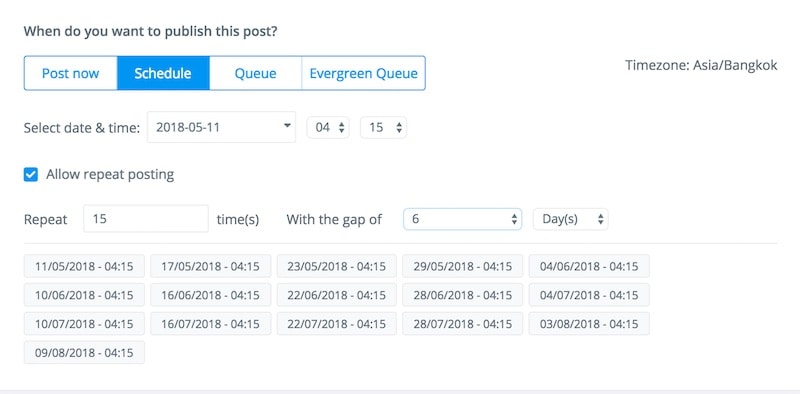
- Queue – Post the update at the next slot determined by the queue. Queue timings are set under Settings (click the arrow beside the circle with your initials at the top right) > Social Accounts > Change Queue Schedule.
- Evergreen Queue – Add your post to your Evergreen Campaigns. These campaigns are groups of social media posts that repeat at specific intervals. Great for your cornerstone posts.
If you’d like to change the content for each platform switch off the Same content for all slider and edit each social media account’s post to your heart’s content. Great for adding hashtags to twitter but keeping them out of a Facebook post, for example. Content on Facebook can also be as long as you like.
Below the section where you add the content for posting, you’ll find a Preview section, which updates as you enter or edit content. Tabs at the top of the preview window let you switch between social accounts so you get a visual representation of what the post will look like on each platform. Very useful.
Pros: Great for posting across multiple platforms. The evergreen and repeat scheduling options are exceptional. Previewing the content is a better experience than on any competitor app.
Cons: The search facility on the Composer page is basic and doesn’t allow for AND or OR operators.
Blog and Social Media Automation
Click the Automation link in the sidebar to get to the Automation Recipes section. This is one of the most powerful areas of ContentStudio. There are six types of automation options. One of these, Evergreen, is in Beta, but it works pretty well already.
Article Links to Social Media
For curating content and social media posting on autopilot, nothing beats this feature. It works like this:
- Create a campaign and add the social media accounts to post to.
- Load keywords from topics you have already created in the Content Discovery section. Or you can add phrases or words to the “Include Keywords” section.
- Include domains if you want to narrow the focus
- Exclude keywords that won’t work for the campaign.
- Exclude domains if you want to avoid content from these sources.
- Choose from some very granular selection options such as post length, post region, language, age, and social engagement. These options can help create a laser-focused campaign.
- Add a Replug Call-to-action for your re-targeting pixel (optional)
- Add hashtags.
As you add or remove these filtering options, a preview window opens up to the right showing you how your posts might look. The ContentStudio guys thought of everything here. This is a super useful feature and takes the guesswork out of your campaigns.
The next step lets you schedule posts on a Recurring, Queue, or Custom base. Schedule on hourly, daily, or weekly intervals.
You can even review posts before they go out, adding that extra bit of security. This could be a task for a VA or someone on your team to make sure nothing untoward gets posted.
Videos to Social Media
A simple feature but a powerful one. Social is becoming more video focused and marketers not using video are missing out on opportunities.
Add YouTube or DailyMotion videos to a schedule based on keywords. The only filtering option available is a keyword filter.
Articles to Blog
Post articles on your WordPress, Tumblr, or Medium blog. Tick the ‘enable social sharing’ to auto-post to social media for each blog post that goes out.
The options for filtering and posting are the same as with the Article Links to Social Media automation so I won’t go into it here. It’s enough to say that if you want to post regular content to your blog this is a great way to do it. It’s hard to see a real need for this as it won’t create that much value for your customers and adds duplicate-type content to your website.
Videos to Blog
Same as Articles to Blog but with videos.
Bulk Uploader
Many marketers keep their social media posts in a Google spreadsheet for reuse. If you’re not already doing this, it’s easy enough to set up and can make adding content an absolute breeze. It also takes the pain out of moving social media automation platforms.
A neat way to automate adding your social posts to a spreadsheet or CSV file is to use a service like Zapier or Integromat (our favourite).
Once you’ve got a few posts in the correct format in your CSV file, upload the file to ContentStudio and let the magic begin.
Evergreen
This feature is still in Beta but I already love it. Create a campaign and add your social accounts like with the other automation recipes.
- Select your schedule and interval settings.
- Add images, links, videos, text, or anything else you like to a ‘content slot’ and click the ‘Add’ button. You’ll need at least two posts for an Evergreen campaign. You can also add Replug CTAs too.
- After you’ve saved the campaign, it will run on your schedule for as long as you like. A real set-and-forget system similar to Meet Edgar, but at a fraction of the price.
Planner
The planner is where all upcoming, published, under review, rejected, failed, and missed review posts are shown in either list view or calendar view. Switch between views to better view your posts or edit them in the list.
Filter posts by status to view, for example, only upcoming posts, or posts that had problems.
If you work with a team the Filter by Under Review and the Filter By Members options will help you find posts that your team needs to work on.
Insights
Currently still in beta, this section is useful for examining the strength of websites and Facebook pages (more options to be included later). The Facebook insights give you an idea of what kind of content works best for a Facebook page. The best posting times, changes in ‘Fan’ engagement, most engaging posts, and other metrics are also included. If you want to see how your Facebook page or a competitor’s Facebook page is doing, this is a good place to start.
These features are similar to what SocialInsider.io does.
And for now, Social Insider does a better job of spying on your competitor’s Facebook pages. But ContentStudio is evolving and improving so we have high hopes for a better experience with the Insights section.
A neat feature is the Content tab which displays all posts on the selected Facebook page, along with engagement stats.
The Websites Tab contains details on thousands of websites but the total number is a mere fraction of the websites out there. It’s hard to see how the team will improve this section but we’ll keep an eye on it. If stats such as Total Visits, Average Articles Per Day, and Visits Duration for the most important domains on the Internet help your marketing strategy, this is a good place to perform research.
Language Support
Non-English speakers rejoice! ContentStudio works in French, Dutch, German, Spanish, Turkish, Polish, Italian, Portuguese, Swedish, Albanian, Danish, Serbian, Hungarian, Russian, Indonesian, Thai, and Hindi. Plenty to choose from, including some lesser targeted languages.
Add RSS feeds and search for content in Discovery mode in any of these languages.
Help, Notifications, and Advice
What I love about ContentStudio are the small features that guide you as you build your social media marketing strategy. The top right of the screen is where you’ll find the Latest Changes and Notifications feeds.
- Latest Changes is great for discovering what the developers have built. You might find some new features to use. The ContentStudio team update this on a regular basis.
- The Notifications section alerts you when, for example, an automation campaign doesn’t have enough posts lined up. The recommendation might be to add more keywords or change your strategy.
- At the bottom left of the screen, you’ll find the Help area. There’s a Guided Tour for newbies or anyone that needs a refresher.
- Help Desk is for firing questions at the team. You can also use the chat that appears at the bottom right. The support team is responsive and helpful.
- Knowledge Base brings you to ContentStudio’s documentation which covers most things.
- Public Roadmap helps you keep up with new developments. I love this part.
- System Status shows the current state of the platform. Useful to check if something seems like it’s not working.
What’s the Future for ContentStudio?
- The team are working on a Chrome Extension to help curate content and speed up the whole automation process.
- There’s an IOS and Android App in the pipeline.
- For small business or agency plan owners the White Label features will be a big hit.
- And importantly for marketers in 2018, Instagram scheduling and automation is on the way.
Should you buy it? As a Buffer alternative, it excels. If you’re looking for a complete package at an economical price, ContentStudio is a great choice. We use it.
Like this ContentStudio Review? Pin it!
The post ContentStudio Review – Killer Social Media Marketing Tool appeared first on Fat Frog Media.